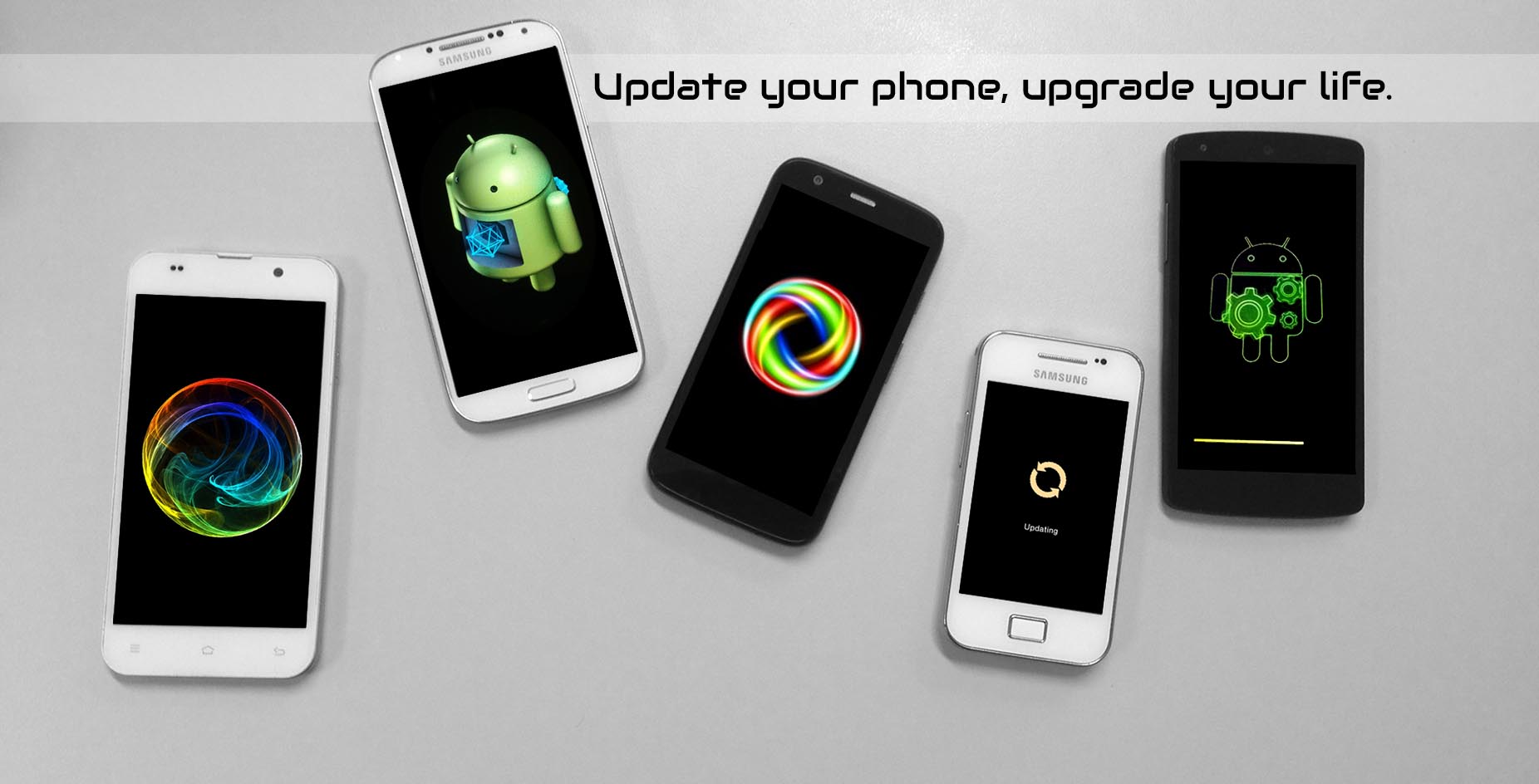Amazon has announced an update for the Fire TV (51.1.5.0_user_515020820) and the Fire TV Stick (54.1.1.0_user_110035420).
Amazon Fire TV Stick is an small device that connects you HDTV to the Amazon world of online entertainment. It’s a practical way to enjoy a huge selection of movies and TV episodes. You can use Netflix, Amazon Instant video, Hulu Plus, and games.
The Amazon Fire TV works more or less the same way, but it includes some more features, like Amazon FreeTime and HBO GO. The hardware is better and there are some extra functionalities, but now, both devices are getting a software update.
Amazon has posted the detailed list of all the changes that you can expect with the new OS version. There you ave the detail for the Fire TV Stick:
Public Wi-Fi Compatibility – If you are traveling or using a Wi-Fi connection that requires a web browser to sign in, you can still connect your Amazon Fire TV device. For more information go to Connect Your Amazon Fire TV Device to a Public Wi-Fi Network.
Secure PIN Entry – We updated the parental PIN entry to make it more secure. You no longer scroll through numbers. Instead, you use the directional navigation and Select button to discreetly enter your PIN.
Quick Access Menu – You can quickly access Settings, Sleep, a clock, and Display Mirroring without navigating through several menus. To open the Quick Access Menu, press and hold the Home button on your Amazon remote until the menu comes up (about five seconds).
Prime Music Search – You no longer need to add Prime Music to your library from another device in order to listen to it on your Amazon Fire TV device. Search for and listen to any music that is in the Prime Music catalog.
Third-Party App Videos – We made it easier to watch movies and TV shows on other apps. Depending on which compatible apps you have installed, when you purchase or rent a video the buy option will be set to that third-party app. You can always select other options with More Ways to Watch.
Easy Restart – For troubleshooting purposes, you can restart your Amazon Fire TV device without unplugging the device. Go to Settings > System > Restart.

The Fire TV is getting the same improvements plus a couple of extra features:
USB Storage – If you are running out of space on your Amazon Fire TV, attach a USB flash drive for more space to install games and apps. For more information, go to About USB Storage for Amazon Fire TV.
New Bluetooth Accessory Compatibility – You can connect some Bluetooth accessories, like a keyboard, third-party Bluetooth remote, mouse, or headphones, to your Amazon Fire TV. For more information, go to Connect a Bluetooth Accessory to Your Amazon Fire TV.
If you want to check manually for the update, go to the “Settings” menu and select “System”. There, go to “About” and tap on “Check for System Update”. If the update is available, the download will automatically start.
Once the download is completed, just select “Install System Update” and the process will start. If you don’t select this option, the updating process will start when you reboot the device.
Source: Amazon.
Via: AndroidPolice.