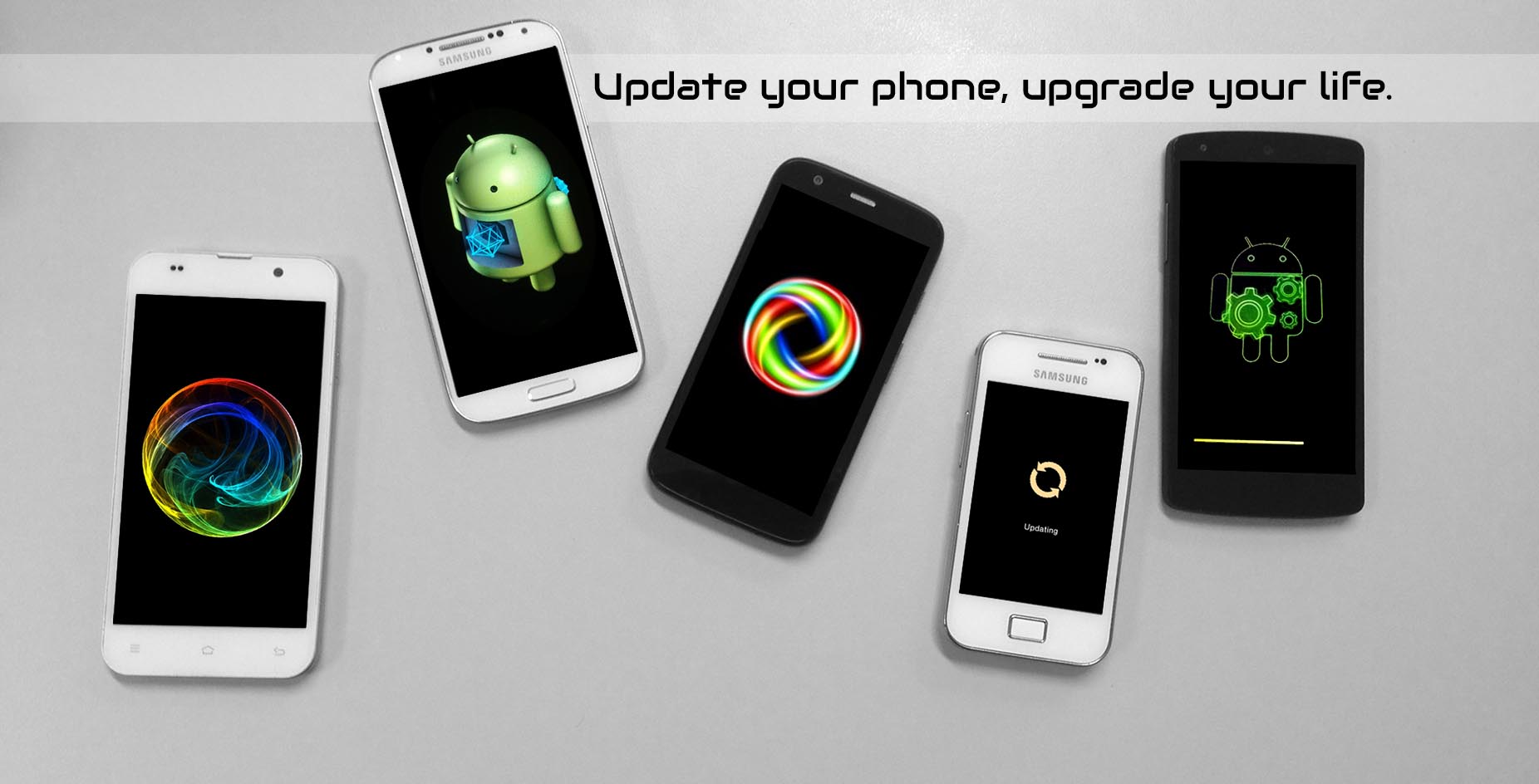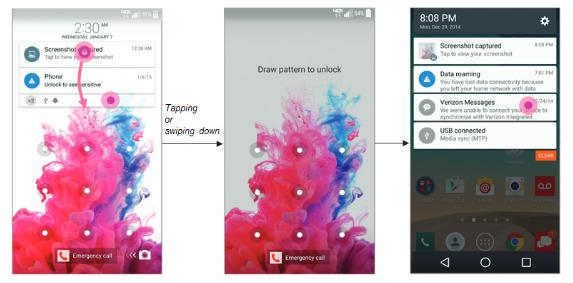US carriers have been announcing the update to Lollipop for their flashship devices these past weeks. AT&T was the first one to update the LG G3 a month ago, and a few weeks after, Sprint also released the OTA update.
If you have a LG G3 from Verizon, you are going to get the notification for the OTA update real soon. The US carrier has announced that Android 5.0 is ready for their version of the device, so you will get the notification sometime over the next days.
The new versions is VS98523B, and it will bring the usual features that come with Lollipop, such as the notifications on the lock screen, the smart lock and the new navigation buttons.
This is the detailed changelog posted from Verizon:
HOME TOUCH BUTTONS
• Home Screen Navigation buttons changed as followsLOCK SCREEN & NOTIFICATIONS
• With the LG G3 L OS version, Notifications can appear on the Lock Screen based on user settings, with the first 2 Notifications being displayed if so configured.
• If there are more than 2 Notifications, a numeric indicator will be displayed for the additional Notifications.
• The LG G3 L OS version allows the user to view up to 2 Notifications and also be able to unlock the device if it is configured with a pattern lock, password etc.
• Swiping away a Notification while on the Lock Screen will display the next Notification without having to unlock the device.HIDING NOTIFICATIONS
• The LG G3 L OS version can be configured via the Settings menu to “Show all notifications”, “Hide sensitive only” or “Hide all notifications” so that Notifications on the Lock Screen can be all displayed, selectively displayed or not displayed at all.
• If you set the device to a secure lock screen setting (e.g., Pattern Lock), the device will offer the Lock Screen Notification options as shown below.
• You can also set the Lock Screen Notification under the Settings-> Sound & notification -> Lock Screen shown below.
• The “Hide sensitive only” option is not available if the device is set to either “None” or “Swipe” Screen Lock settings.
• When “Show all notifications” is set, selecting the Numeric indicator or swiping down the upper 2 Notifications will expand the Notifications list as shown below.
• If “Hide sensitive only” is set, you have to first unlock the device to view the full list of notifications as shown below.

SMART LOCK
• Provides a simpler way to unlock the device by using face recognition.
• It also allows you to unlock the device with a simple swipe instead of a security lock when the LG G3 is connected to a “Trusted” Bluetooth device added via the Smart Lock Settings.SMART LOCK SETTINGS INSTRUCTIONS
• Smart Lock Setting is done via Settings -> Lock Screen -> Smart LockSETTINGS
• The Settings are now searchable. “Search” in the Settings allows an user to search the Settings page by looking through the names and description of settings listing.
• “Avoid bad Wi-Fi connections” is added under Wi-Fi settings to enable device to use the mobile network whenever the connected Wi-Fi network has no internet connection.
• Prompt “No Wi-Fi Internet connection” pop up to alert users upon detecting connected Wi-Fi network does not have a working internet connection.FLOATING ACTION BUTTONS
• Floating action button is added in some of the main applications to promote the key action such as adding or composing new item.
• Floating Action Buttons can be found in the Clock, Contacts, Email, Messaging, and Music applications.SCREEN PINNING
• “Screen Pinning” feature can be found in Recent app. Screen pinning locks the device to use only a single app, preventing the device from launching an other apps until it is unpinned by an user.
• Touch and hold the Back and Recent buttons at the same time will unpin the app.
• Back navigation button will continue to work while the app is pinned but Home and Recent buttons will not work until the app is unpinned.LG HEALTH
• Goal is indicated inside the circle in the main window to motivate users to achieve their goals.
• Distance view is also newly added.
As usual, if you don’t want to wait for the OTA notification, you can try to search for it manually. Just tap on “Settings”, “General”, “About phone” and “Software update”. If the file is ready, follow the instructions that will appear on the screen and wait patiently until the installation process is finished.
This is a major update, which requires a big file to download, so be sure to use a Wi-Fi network. Also, check that the battery is enough charged before starting the installation.
Source: Verizon.
Via: AndroidPolice.