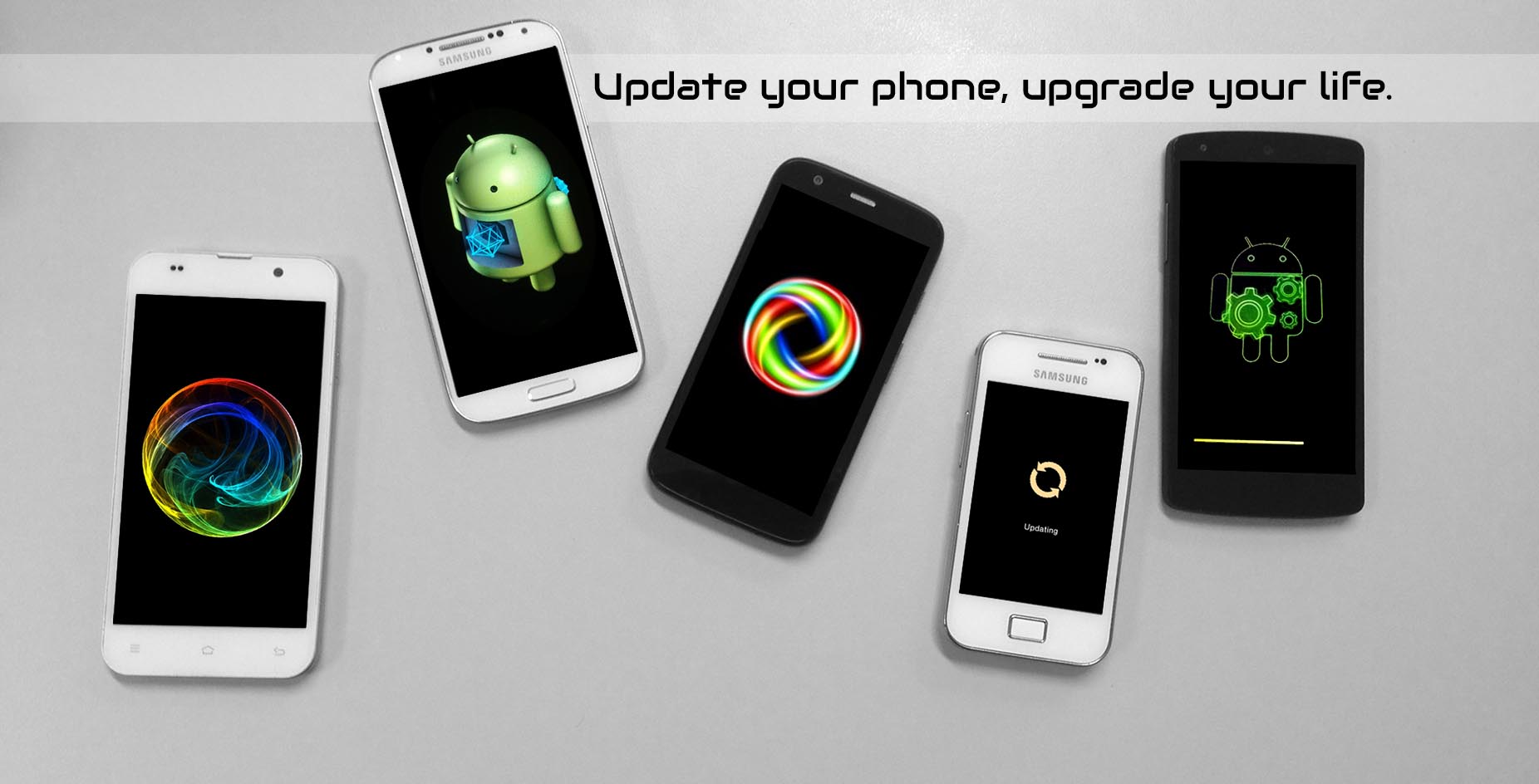It is quite common to hear people or read articles, discussing about updates and talking about versions, a very important subject in Android world. Firmware, ROM, OTA Update… sounds pretty complex, doesn’t it? Do not worry, just keep reading this page and we’ll update you.
What’s an Update?
Due to issues, due to incompatibility, or just due to better appearance, developers make changes constantly to their software, enhancing it or solving problems.
After releasing new versions, a device might be wanted to update and obtain the benefits and improvements which brings with itself.
There are some kinds of updates and, obviously, a way to execute it for each one. Some of them are automatically, others, require an additional software, or maybe is needed a manual installation… anyway, we have redacted a little explanation about them to give you an idea. Here it goes!
▲
▼
▲
▼
DOWNLOAD "UPDATE YOUR ANDROID" APP
Which kind of updates are there?
OTA / FOTA
Have you ever get a pop up message telling things about versions or updates on you tablet or smartphone screen? Hope you have accepted it because this is called OTA Update (Over The Air)
An OTA Update doesn't need a request of it. Once the developer has the update ready, it is released with a version number, if your device has the same or a superior version, the update simply appears on the screen. When the OTA affecs not only the software but also the firmware its called FOTA Update (Firmware Over The Air)
Doesn't need to be mentioned that this procedure won't erase any kind of data, such like photos, videos, contacts...
Non OTA
But OTAs are not always available, in most of the cases, because of the data losing that carries, or the needing of a computer since the device must be turned off. If this situation is yours, then you can opt for an easier option, wait until your phone company solve it (by enabling the OTA version for instance), or download the update on your computer and do the installation by your own way, with a support program and connecting the computer and the device with a USB cable, frequently provided along with it. Not all the Non OTA Updates require a support program.
ROMs
Lastly, if you have your device rooted, task you can assume thanks to our section, you maybe have a custom ROM installed too. We take for granted that you have some experience in android world already, if not, we don't take anything (including responsibilities)
ROMs are homemade modifications over the Android OS, and, even when legal, installing Custom ROMs will make you loose the Official OTA services (well... not exactly, by OTA way you will 'just' get you device bricked) To solve it, you can download and install the update manually from some webs as in no-OTA Update. Some webs, also offer services or software that helps to do it quicker.
How can I update my device?
OTA / FOTA
If your are going to update via OTA, the option will automatically appear when a new version becomes available. After accepting (you should) a download will start installing, reconfiguring the device, and leaving it ready to use. You can also look for an OTA manually by going to "settings => about => update software" or something similar.
Be aware that you have wi-fi connection and enough battery before carrying the update out, otherwise you'll get a semi-installed update that makes your device a full piece of brick.
As not every device can get an uninterrupted connection to internet, some manufactures supply the option to download it to your computer and connect the device to perform the installation with the PC instead.
Non OTA
Some Non OTA updates just need to be downloaded and installed on your device, and they brings an assistant. Moreover, if you have assumed the risks of a Non OTA Update without assistant installer (essentially 'bricking') you will need to find the support software that allows to install the update firstly. It is provided on the official web of your manufacturer, fortunately for you, we have a place where you can search for it easily. Once you get the support installer and the update, connect the device to the computer with a USB, execute the installer. Following the steps you should be able to update Android successfully BUT WARNING! It's simply to use but you can screw it up if you don't pay attention, if something makes you doubt or you are having problems to understand the interface or the instructions, don't be awkward and stop touching random things that you don't know what the hell they are.
ROMs
As regards to the cooked ROMs, updating by OTA will only 'brick' the device. The way is by downloading the update from the site where you found it and installing it by yourself as in no-OTA Update, until become annoying and comfortless. Nevertheless, the hard-working Android community, has developed 'OTA Update Center'. This is an APP which allows Custom ROM Developers to upload their creations in the same application, hence, you'll receive an update automatically as though it were an Official OTA. There is no needing of installation, if you ROM developer uses OTA Update Centre, his software will bring it installed by default, if not, you can perform the download ensuring first that is supported by your ROM.
An alternative for those who cannot use it, is ROM Manager, but ROM Manager simply downloads the full ROM Updated instead of just the archives needed.
For ROM manager, must be said that it is also used to do other things such like instal recoveries, make backups, perform flashes and an endless ensemble of possibilities.